Android
General Issues#
When trying to build the app via fastlane and this error occurs:
[...]/android_gradle_build.json (No such file or directory)you have to open the app in Android Studio. While opening the project Android Studio does a sync and refreshes linked c++ libraries. This can also be triggered manually when Studio is open viaMainMenu > Build > Refresh Linked C++ ProjectsIf Android Studio refuses to sync successfully try invalidate caches and restart by navigating to
File->Invalidate Caches/Restart
Build#
As with the ios project, we have 3 different targets to build:
- develop
- staging
- production
Each target can be build in debug or release config:
developDebug, stagingDebug, productionDebug, developRelease, stagingRelease and productionRelase
This is reflected in the androids projects src structure:
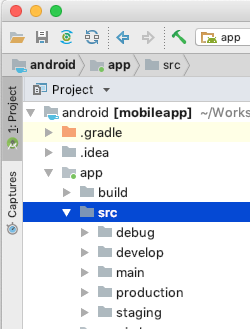
Whatever can be found in debug will be included in all Debug versions:
developDebug, stagingDebug, productionDebug
Files in staging are included in
stagingDebug, stagingRelease
and so on.
React Native Modules#
note
The instructions here apply only to new modules. The modules/libraries already installed in the Trustlines app are correctly linked and generally you shouldn't have to do any of the described actions below.
Some React Native libraries often come with platform-specific (native) code. Since React Native 0.60 the native code
can be installed by a process called autolinking. Autolinking means that you as a developer don't have to do anything
else than yarn install. The rest is "automagically" taken care of.
Some native libraries though still don't support auto-linking and because of that after installing a library
that has native code you'll need to run react-native link <packageName> to install the native code.
warning
react-native link should not be called without the packages name!
After calling react-native link <packageName> react native modules are included in <root>/settings.gradle and <root>/app/build.gradle
To better illustrate this let's look at an example. At the time of writing the react-native-safe-area-context doesn't support
autolinking. If you install it with yarn add react-native-safe-area-context and afterwards run react-native link react-native-safe-area-context this will add the following code:
and referenced in
How to completely integrate a native module might vary and usually is described in the modules repository description. Always recheck / diff your files for changes after you call react-native link <packageName> and if it reflects what you anticipated.
Android Simulator#
When running the application in the android simulator, you can not easily use the camera and interact with the app as you would do with a physical phone. You can send remote commands to the simulator though. To open the QR code link to create a new trustline, you can start the VIEW intent, passing the URL copied from the QR code screen.
adb shell am start -a "android.intent.action.VIEW" -d "<QR Code URL here>"
This basically does the same as clicking the link inside the messages app.